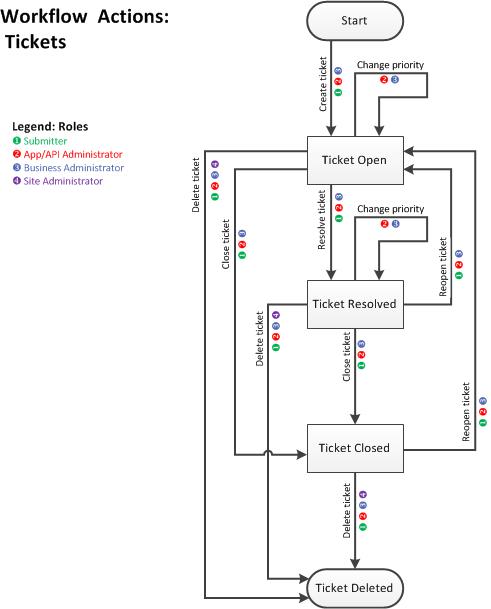Workflows
Add, change, and delete custom workflows for resources in the business.
Table of Contents
- What is a custom workflow?
- Which workflows can I customize?
- How do I set up and manage custom workflows?
- What is the default workflow for app/API contracts?
- What is the default workflow for groups?
- What is the default workflow for tickets?
What is a custom workflow?
There is a standard workflow for various types of resources on the platform. Some of these are controlled to some degree by options that can be specified in the user interface; for example, an API can be set up so that access requests to a specific environment are granted automatically or must be manually approved. However, other aspects of workflow cannot be modified by users via the user interface; for example, the roles required to modify a ticket.
In some cases, it's possible to replace the default workflow with a custom workflow, at the business level. The Business Admin can upload a customized workflow to the platform, and the Site Admin can modify the site configuration to change the workflow assigned to a specific type of object. For example, you could customize the Ticket workflow so that each new ticket automatically triggers an email to create a ticket in your own internal trouble ticketing system.
For more information about specific platform workflows, see:
- What is the default workflow for app/API contracts?
- What is the default workflow for groups?
- What is the default workflow for tickets?
Which workflows can I customize?
You can customize the following workflows:
- API (Business Admin uploads in Administrator / Workflows; Site Admin specifies as default in Config / APIs)
- App (Business Admin uploads in Administrator / Workflows; Site Admin specifies as default in Config / Apps)
- API access request (must be changed in database; contact Technical Support)
- Group membership request (must be changed in database; contact Technical Support)
- Ticket (must be changed in database; contact Technical Support)
Note: OAuth grants cannot be customized at this time.
How do I set up and manage custom workflows?
There is a default workflow associated with various resources on the platform. For example, the default workflow for a ticket goes through the stages of the ticket being opened, modified, resolved, and closed.
The workflow definition guides the sequences of activities associated with resources. Workflow definition includes two important factors:
- State: the current state of the resource, which determines what actions can be taken. For example, a ticket can only be closed if it is currently open.
- Role: certain actions are restricted to certain user roles. For example, only the individual who wrote a ticket, or the Administrator for the resource, can close a ticket.
The combination of these two factors, State and Role, guide the resource through its workflow.
In the platform, there is a default workflow for each resource. For a list of workflows that you can customize, see Which workflows can I customize? above.
Once you've uploaded a custom workflow, you can specify that workflow as the default for the resource type. From that point onwards, the new workflow applies to any new resources of that type. Existing resources are not affected.
For example, let's say you customize the Ticket workflow so that each new ticket automatically triggers an email to create a ticket in your own internal trouble ticketing system. New tickets trigger this action; existing tickets are not affected.
To upload a custom workflow:
- Log in as the Business Admin.
- Go to Administration > Workflows.
- Click Add Workflow.
- Enter the following values to describe the new workflow:
- Name
- Description
- Object Type—the type of resource the workflow applies to; APIs, Application, API Access Request, Group Membership, or Ticket.
- Browse to the location of your custom workflow file and upload it.
- Click Finish.
Once you've uploaded the custom workflow, the next step is for the Site Admin to assign the custom workflow to the correct resource type, following the instructions for the applicable object type:
- How do I specify a custom workflow for apps?
- How do I specify a custom workflow for APIs?
- How do I specify a custom workflow for app/API contracts?
- How do I specify a custom workflow for groups?
- How do I specify a custom workflow for tickets?
Note: when the Site Admin specifies a new custom workflow for a resource, it affects all future resources. Existing resources are not affected. In some cases, it's possible to modify the workflow used for an individual resource. For example, the API Admin or Business Admin can modify the workflow that a specific API uses, in the API Details page.
To delete a custom workflow:
- Go to Admin > Workflows.
- Find the workflow on the list and click Delete.
To edit a custom workflow:
- Go to Admin > Workflows.
- Find the workflow on the list and click Edit.
- At the Edit Workflow page, make changes as needed and then click Finish.
To view a custom workflow:
- Log in as Site Admin or Business Admin.
- Go to Admin > Workflows.
- Find the workflow on the list and click View. The workflow XML file is displayed in a separate window.
What is the default workflow for app/API contracts?
The default workflow for app/API contracts grants is shown below.
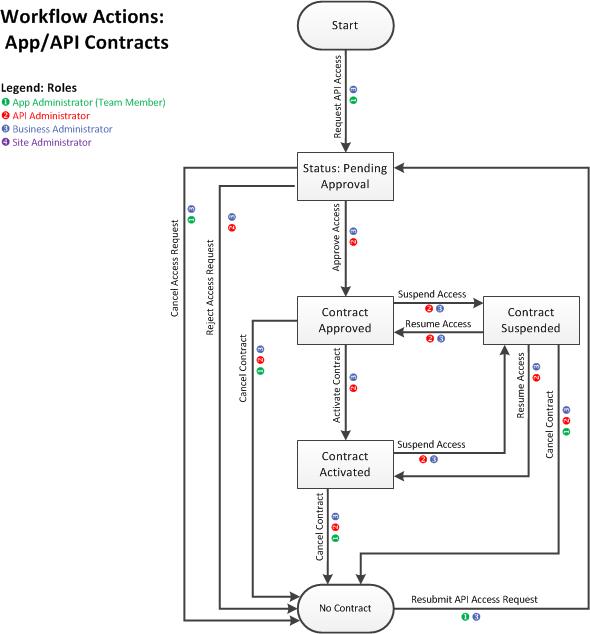
What is the default workflow for groups?
The default workflow for groups is shown below. This applies for all types of groups, including:
- App teams
- Independent Groups
- API Admins
- Private API Groups
- Site Admins
- Business Admins
Note: The workflow below shows the most complex group scenario, where the group has Admins, Leaders, and Members (Independent Group, Private API Group). For other types of groups, all members have Admin rights.
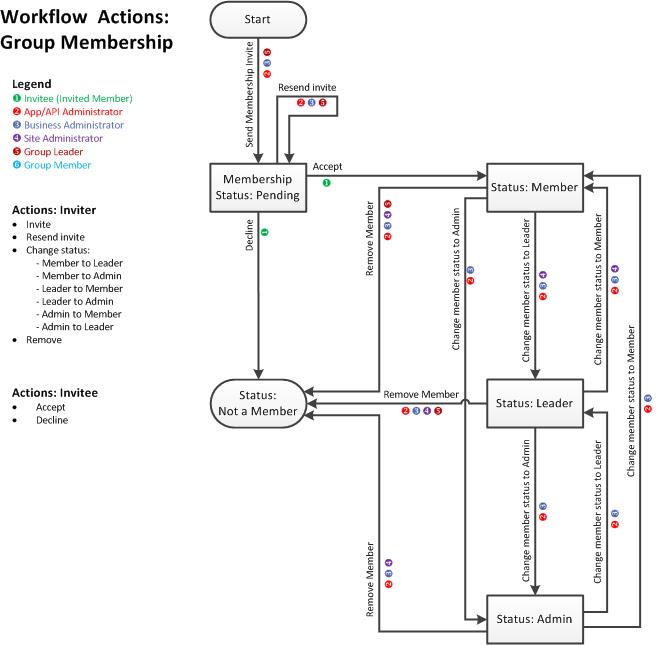
What is the default workflow for tickets?
The default workflow for tickets is shown below.